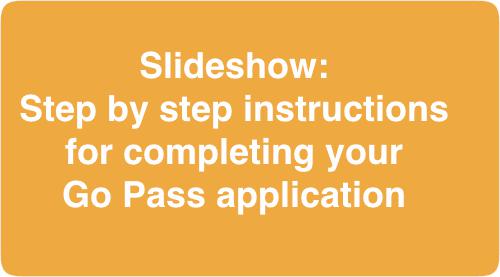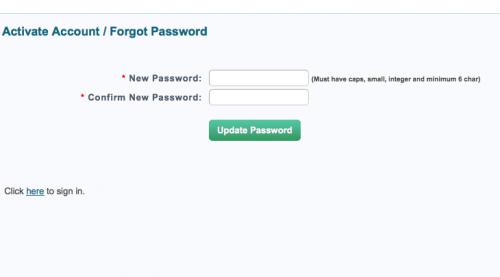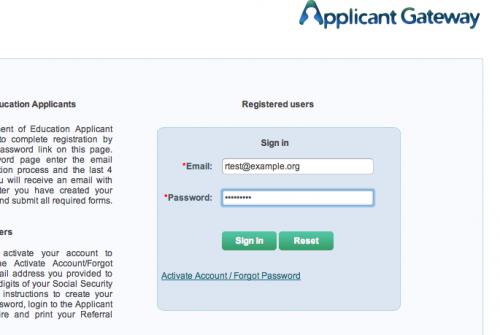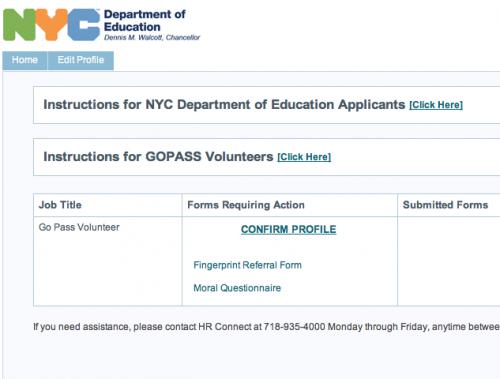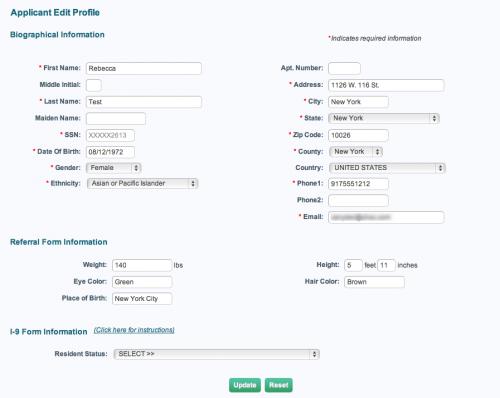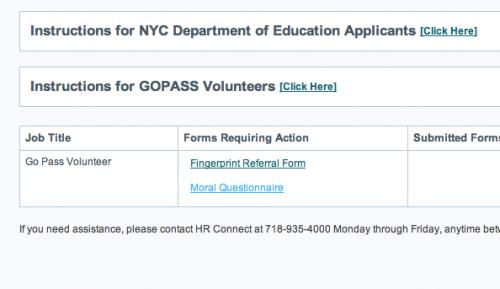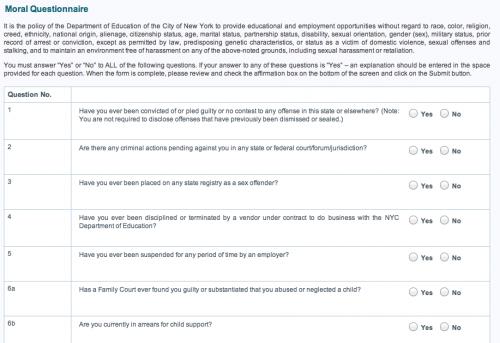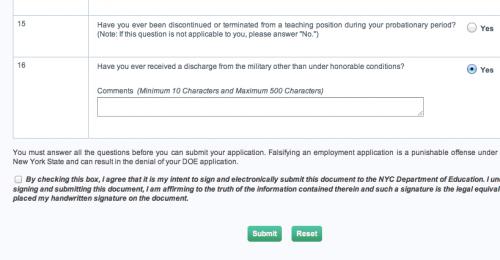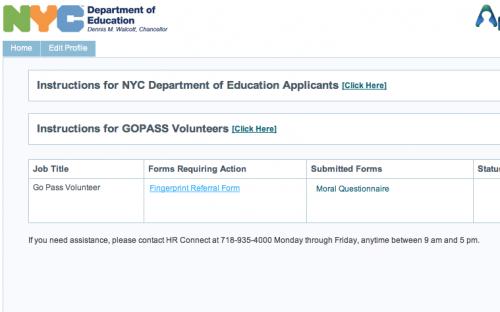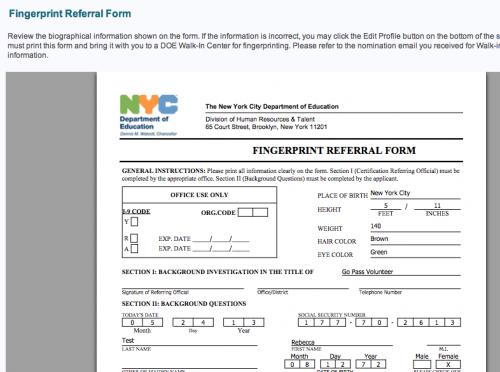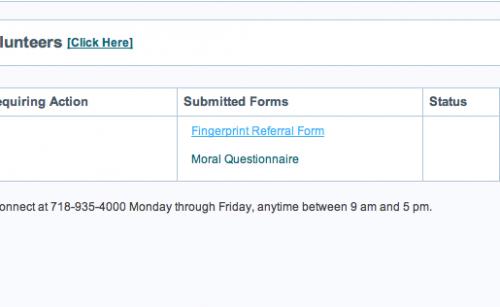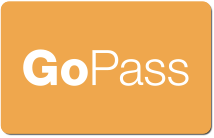Applying Online
The Applicant Gateway is the secure website used by the NYC Department of Education to collect information from people applying to work in our schools. It is also used for Go Pass applications.
You will need to use a computer with an Internet connection to apply. There are computers at the fingerprinting location which you are welcome to use to complete your application and/or print the required form.
The main steps to follow at the Applicant Gateway are:
- Activate your account using the link and instructions in the email sent to you when your sponsoring organization added you to their roster
- Log in
- Create a new Go Pass Volunteer application if necessary
- Confirm your profile
- Submit the Moral Questionnaire
- Generate a Fingerprint Referral Form
- Print out the form
The slide show at right will walk you through the process in detail.
Open the Applicant Gateway in a new window so you can refer back to the instructions here.