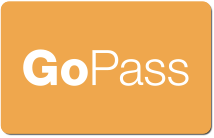Removing A Volunteer
If you know that a volunteer will no longer be participating in a Go Pass project at your organization, you should mark them as "InActive" in any projects to which they are assigned.
- Open the volunteer's profile using either method in Checking A Volunteer's Go Pass
- For each project they are assigned:
- Edit the project
- Change the Roster Status to InActive
- Click Update to save the project
- Click the Save button
Volunteers marked InActive will be removed from your roster by a system administrator.
You will not receive an alert if an inactive volunteer's eligibility status changes.
To re-activate an inactive volunteer, follow the instructions in Adding A Volunteer With A Go Pass To Your Roster.
Click the image above to see a demonstration of marking a volunteer as inactive.