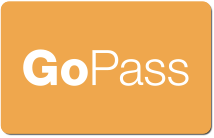Responding To An Alert
There are two kinds of alerts sent by Go Pass System to CBO Reps:
Daily Notification of InEligible Volunteers
The Go Pass System sends an automated daily email listing all of your active volunteers who are ineligible for any reason, including not being fingerprinted yet or not being initially cleared for service.
You must not let these volunteers have contact with any vulnerable populations until they are listed as Eligible in Go Pass System.
Notification of Ineligibility due to Problem Code
If you receive a "Notification of Ineligibility due to Problem Code" alert from the Go Pass System, you must log in to the Go Pass system and acknowledge that you received the communication. Instructions are below.
You must also remove that volunteer from contact with any vulnerable populations, pending further investigation.
It is important to remember that Go Pass ineligibility is triggered by an investigation, not by a conviction. The volunteer may claim innocence, and may indeed be innocent. Still, they must not be allowed to volunteer until the investigation is complete and their Go Pass eligibility has been restored.
To Acknowledge A "Notification due to Problem Code" Alert
- Log in to Go Pass System and click Bulletin Board
- Click the Alert link in the Notification Alert column
- Check the Action box in the popup and click Update Status
- Follow the instructions in Removing A Volunteer to change the volunteer's status and clear the alert.
Click the image above to see a demonstration of acknowledging an alert.